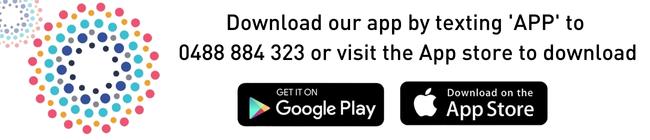Zoom into Worrigee Links
If you know about zoom, then you’ll know that it’s being used by millions of people to work and study from home or even better, create isolation house parties with friends and family.
If you’re missing your golf while we are closed, we’ve made you a neat screen to use on Zoom.
How to use me
First things first. Download the picture below, clicking right and saving.

Change your Zoom background on the desktop app
1. In the Zoom app, click your profile in the top right corner, and click Settings.
2. On the menu to the left, click Virtual Background.
3. You’ll see a few default background options provided by Zoom, including an outer space scene or blades of grass. You can choose one of those by clicking on it, and it will automatically change your screen as well. There’s also an option for if you have a green screen and want to use that.
4. If you want to upload a photo to use as your background, on the same Virtual Background Page, click the + icon next to where it says Choose Virtual Background. A box will pop up allowing you to upload a photo from your computer. Click on the one you want, and it will appear alongside the other pictures as an option for you to choose from.
5. To get rid of any photos you upload, tap the X in their top left corner.
Change your Zoom background on the mobile app
(Please note that this is for iPhone 8, 8+, or X and iPad Pro and the 5th and 6th generation iPad 9.7)
1. When you log into your account and join a meeting, tap the three dots at the bottom right of the screen to open the More menu.
2. Tap Virtual Background.
3. Select a background from the default options, or upload your own.